SILVER SUPPORT FOUNDATION
Computers, Tablets, and Laptops for Seniors
This article concerns ideas for computing devices available for seniors, today. Even those seniors who dislike computers!
Adelbert L Wilber Jr
5/26/20252 min read
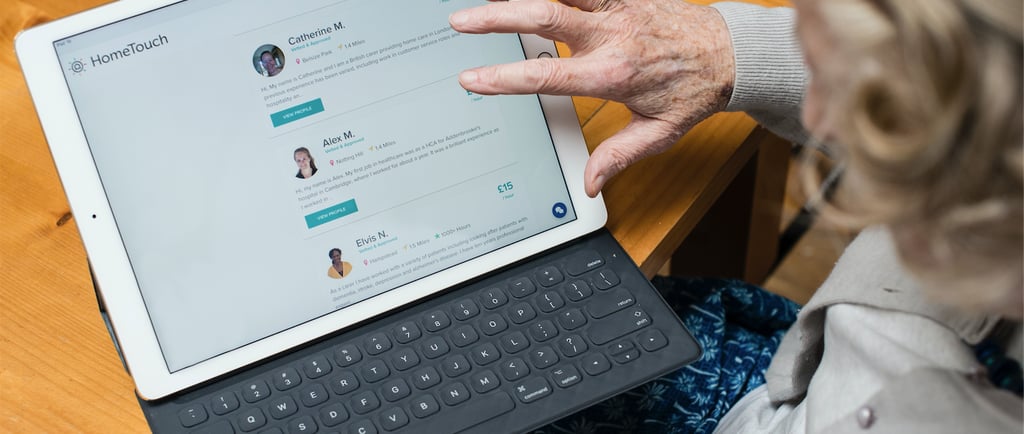
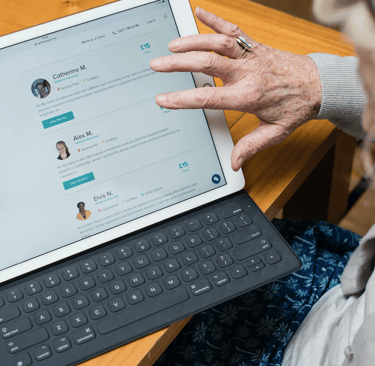
When choosing computers or tablets for senior citizens, the key factors are simplicity, reliability, and accessibility. Here are the best options currently available:
For Tablets:
iPad (9th generation or newer) - Apple's interface is intuitive, with large icons and simple navigation. The accessibility features are excellent, including text magnification, voice control, and high contrast modes. The build quality is reliable, and family members can easily provide remote support.
Samsung Galaxy Tab A series - These Android tablets offer good value with customizable interfaces. Samsung's "Easy Mode" simplifies the home screen with larger icons and text. The tablets are affordable and have decent performance for basic tasks.
For Laptops/Computers:
Chromebooks (like Acer Chromebook Spin or Lenovo Chromebook Duet) - These run Google's Chrome OS, which is simpler than Windows. They're secure, update automatically, and are excellent for web browsing, email, and video calls. They're also typically less expensive.
All-in-one PCs (like Apple iMac or HP Pavilion All-in-One) - These eliminate cable clutter and are easier to set up. The larger screens are easier on the eyes, and they often include touchscreen capabilities.
Key features to prioritize:
Large, clear displays with good contrast
Simple operating systems with minimal learning curves
Built-in accessibility features (text-to-speech, magnification)
Reliable customer support
Long battery life for portable devices
Physical keyboards for those who prefer typing over touchscreens
The iPad often comes out as the top choice because of its combination of simplicity, reliability, and strong accessibility features, making it ideal for seniors who want to stay connected with family, browse the web, and use apps without technical complexity.
For seniors who aren't fond of computers, the approach needs to be different - focusing on devices that feel less like traditional "computers" and more like appliances or familiar tools.
Simplest Options:
GrandPad Tablet - This is specifically designed for seniors who resist technology. It comes pre-configured with large buttons, eliminates confusing menus, and includes 24/7 customer support. Family members can send photos directly to it, and it's designed to be nearly impossible to "break" through user error.
Amazon Echo Show - While not a computer per se, this smart display handles many tasks through voice commands alone. Seniors can make video calls, check weather, play music, or see photos just by speaking. It feels more like talking to a helpful assistant than using technology.
Digital Photo Frames with Email - Devices like the Nixplay or Aura frames receive photos automatically from family members via email or apps. The senior doesn't need to do anything except enjoy the rotating pictures.
Simplified Smartphones:
Jitterbug Smart3 - Made by Lively, this has large buttons, simple menus, and 24/7 support
GoCorp Easy Phone - Features a simplified Android interface with large icons
Key Strategies:
Start with just one function (like video calling grandchildren) rather than trying to teach multiple uses
Choose devices that family members can set up and manage remotely
Look for options with human customer support rather than just online help
Consider devices that work primarily through voice commands
Focus on what they'll gain (seeing grandchildren, staying connected) rather than the technology itself
The most important factor is often having a patient family member or friend who can provide ongoing, gentle support rather than the specific device chosen.




